WordPress is a wonderful application that allows us to host many different kinds of websites, including blogs, e-commerce sites, photo gallery sites, etc. From small sites, to large scale, high traffic sites, it has all the features one will ever need.
However, as with any kind of website, it is possible that a large influx of traffic could cause slow load times, connectivity issues, etc. Below we will outline some basic tips on how to optimize your WordPress install to help reduce/eliminate these problems.
6. Databases
Often times, a database will become fragmented or bloated. You can use the “Optimize” function in phpMyAdmin to optimize your tables. This will help reduce overhead on the database and increase performance.
5. Heavy Graphics and Themes
One of the ways to help reduce load times, is to reduce the size of your theme files. This includes any graphics/logos, CSS files, JavaScript files, etc. The larger your theme files are, the longer it will take for the viewer to download them. This in turn can cause increased load times, and in some cases, pages not to load at all.
This also goes for any photos you may have. WordPress already does a good job of making thumbnails of the images you upload, but some gallery plugins may not work the same. Make sure you keep an eye on the size of the images that get uploaded to your website.
4. Number of Plugins
Using a large number of plugins could cause extra server load. Take careful note of how many plugins you install and what each plugin does. For example, using a plugin such as a tracking plugin that does something every time a page is loaded could cause extra database calls, higher CPU use, and more memory usage. In-turn, when under heavy load, all of this could cause a delay in load times, or pages not to load at all.
If you notice any of the symptoms that we talked about, you could try disabling plugins (one at a time) to see if one particular one is causing the issue. You could then try tweaking the plugin to help reduce the server load, you could also try disabling said plugin, or you could attempt to contact the creator of the plugin to see if they are aware of the issue.
You can also install the P3 (Plugin Performance Profiler) to check the performance of your other plugins.
3. Cache Plugins
Cache Plugins work in a similar fashion as browser caches. It stores a copy of the website in the form of html pages to help reduce database calls, in turn reducing the server load. There are a few highly recommended plugins that will enable this functionality.
2. WordPress Cron
WordPress has a function that runs every time a page is loaded that can also add unnecessary load to your website. You can easily control this by using the WP-Cron Control plugin.
Please be aware that you will need to set-up a Cron Job in addition to this plugin.
1. Server Capability
In some cases, your site may become so popular (congratulations!) that you outgrow the servers capability. In cases like this, when all other attempts of optimizing
For example, if you are currently using a basic host service, and you start noticing high load times and other optimization techniques are not effective, you may want to consider upgrading to a Virtual Server (VPS) . This will provide you with not only more resources, but dedicated resources that you and you alone can use.
If you have any questions in regards to upgrading, please contact our support team so they can help assess your current usage and provide you with a recommendation that will fit your needs.

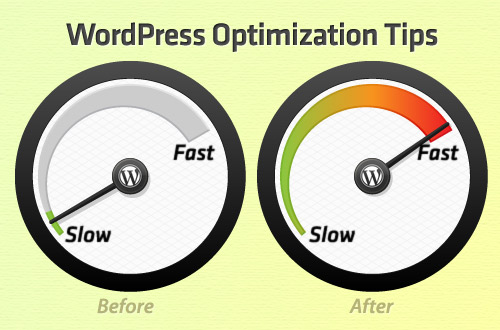


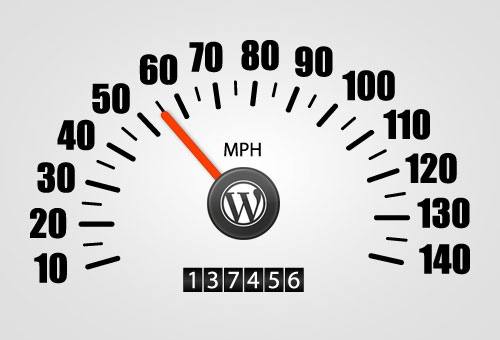
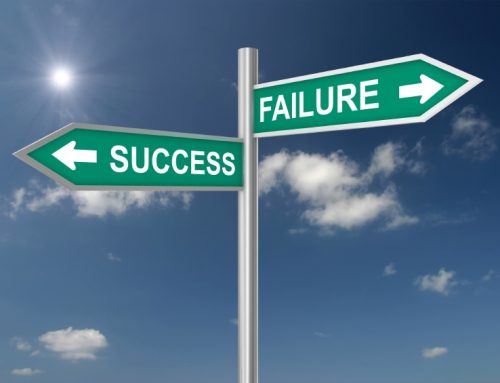


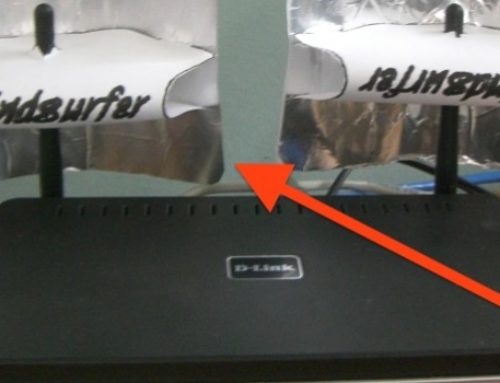

Leave A Comment